How to record your training sessions
1 Once you’ve logged in to the Dashboard, you can go to the Create New button, or go to Left Menu under the Add section click on Session
2 Once you are in the Record your Section module, click on the Add New Session button,
3 Once in the Add New Session section:
- The Date by default is today’s date. You can log different dates, especially if you missed logging your training sessions you can go back and log them when you are ready.
- Duration. The amount of time of your training sessions the min is 30 min and the max 2 hours. If you train for more than two hours, you can double log the session adding the rest of the time that you needed to complete your session after the max time
- Training Type. You can select Gi and NoGi, the default is Gi. If you have mixed training, add your time separately for Gi and NoGi.
- Remarks. Here you can add your personal remarks about your session. Notes are useful so you can go back and see the highlights of that day or notes about your technique, etc.
- Promotion. The Lab understands that promotions are important for the bjj practitioner, bjjLabs is configured to read your belt rank and ask if you have a promotion for that session. Promotions are stripe or belt promotions. Promotions are part of your timeline, so if you add a promotion you will see it on the Timeline module, as well as your Public Profile
4 The Log, after you have added your session, you will see a table with the rest of your history. You can show as many results as you want under Show and also, you can have a Search tool to find any keyword from your sessions. Sort by Date and once you click to see the details, you will find the data for that training session. Important Once you add an entry, you can delete it, but when you are deleting an entry marked with a promotion, either stripe/belt, you will need to adjust your belt rank manually.
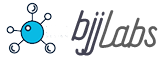
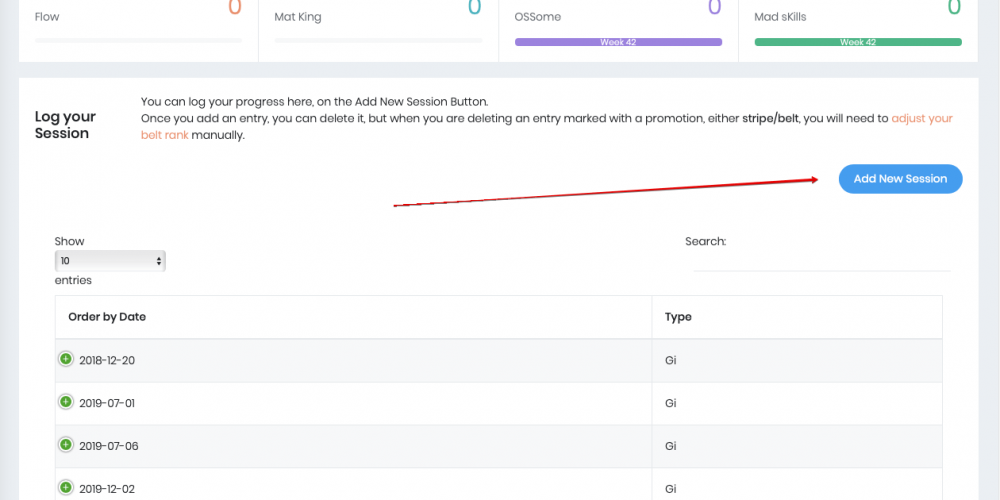
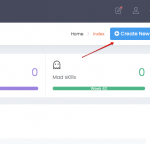

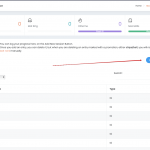
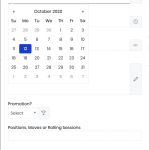
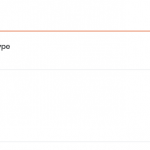
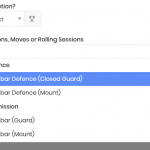
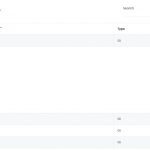
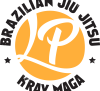











Comments 0